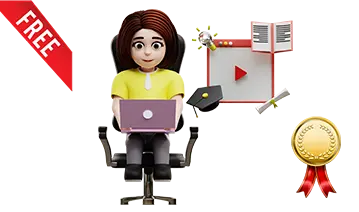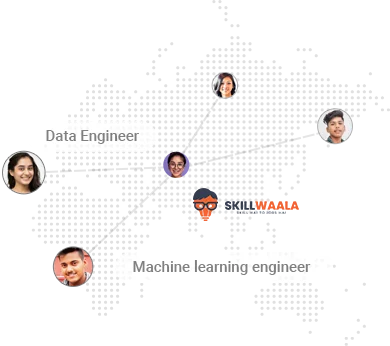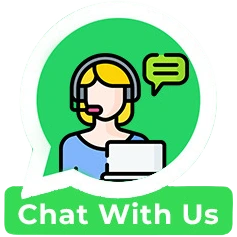Why Choose Our Video Editing Course Online With Certificate?
Skillwaala provides free skill education and courses in graphic designing, digital marketing, content writing, etc. Trainers at Skillwaala are working professionals at BR Softech, an IT Company that backs Skillwaala. With our free video editing course online free with certificate, you get access to various additional benefits like career counselling and resume building.
During the course, you’ll gain theoretical and practical knowledge from industry experts. Eventually, you will get an internship opportunity as you sharpen your skills under the guidance of the in-house video editors of BR Softech. You’ll create impressive content pieces, and with our free mock interview sessions, you’ll gain confidence that will help you secure high-paying opportunities for yourself.
With our free Adobe Premiere Pro course with certificate and video editor online course, you can deliver expert-level video edits to your clients.
Connect With Experts